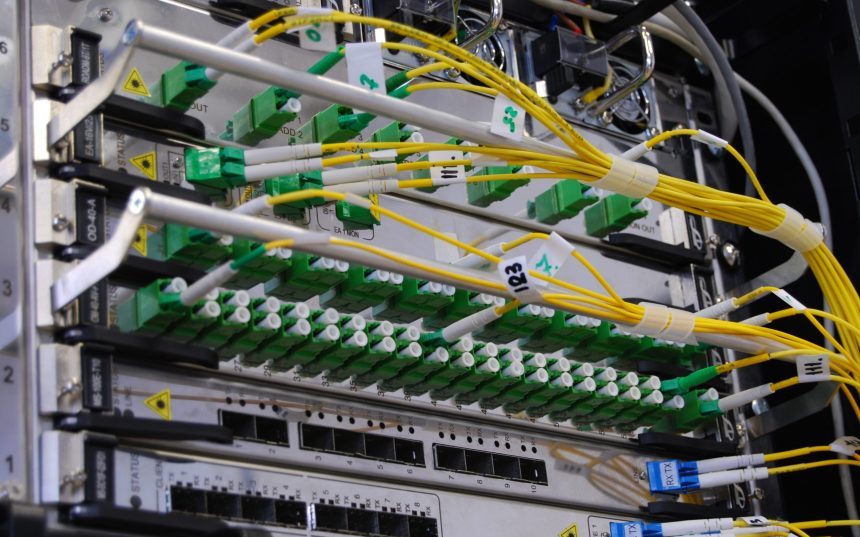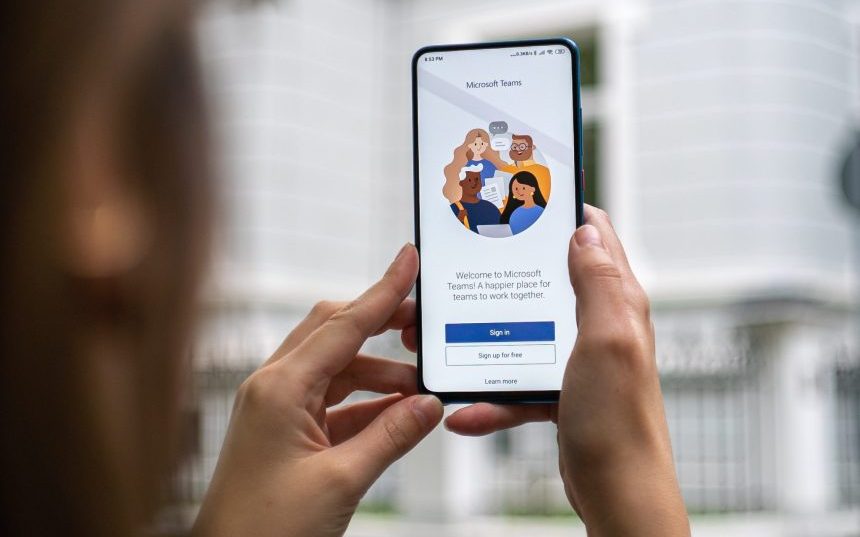Onbezorgd ondernemen met onze IT oplossingen
Als ondernemer wil je je niet bezighouden met ICT, je wilt erop kunnen vertrouwen dat alles op rolletjes loopt. Maar hoe zorg je daarvoor? Kunnen je medewerkers altijd bij hun bestanden en hoe zit het met de back-up? Zijn je apparaten goed beveiligd en is je netwerk stabiel? En wat als er onverwachte storingen optreden die je bedrijfsprocessen verstoren?
Laat ons je helpen. Of je nu even wilt laten controleren of alles op orde is, of juist volledig ontzorgd wilt worden op het gebied van ICT – wij staan voor je klaar. Neem daarom vandaag nog contact met ons op en zorg dat jij zorgeloos kunt ondernemen!

Even sparren over de ICT van jouw bedrijf?
Maak een afspraak met Bas voor vrijblijvend advies!
Onze IT diensten
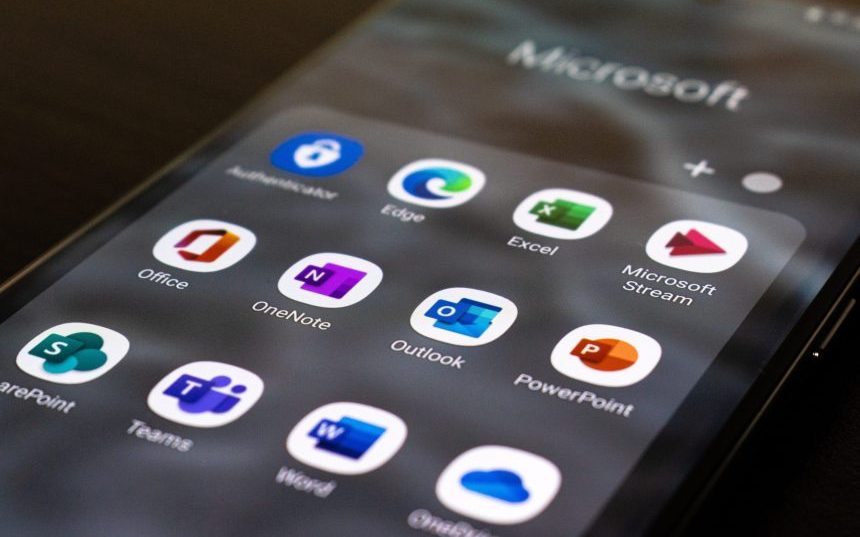
Moderne werkplek
We voorzien jouw bedrijf van Microsoft 365 inclusief backup, monitoring, next-gen antivirus en support voor een vast bedrag per maand. Hierdoor kun je altijd en overal werken op de manier zoals jij dat wilt.
Waarom kiezen voor Annect-IT?
- Eén vaste contactpersoon voor al jouw ICT vragen
Direct persoonlijk contact en advies op maat
Volledige ontzorging op het gebied van ICT
Ook telefonisch direct contact (geen receptie)
Jarenlange ervaring in de ICT sector
Bieden ondersteuning op locatie of telefonisch vanuit Goirle (omgeving Tilburg)
Volledig ontzorgd
Wij regelen jouw IT van A tot Z
Persoonlijk contact
Eén contact voor al je vragen
10+ jaar IT ervaring
Het juiste advies voor je bedrijf
Neem vandaag nog contact met ons op
We kijken graag samen met je naar de IT strategie van jouw bedrijf